| Home · All Classes · Main Classes · Grouped Classes · Modules · Functions |
This documentation will describe how to determine which files you should include in your distribution, and how to make sure that the application will find them at run-time. We will demonstrate the procedures in terms of deploying the Plug & Paint application that is provided in Qt's examples directory.
Contents:
If you want to keep things simple by only having a few files to deploy, i.e. a stand-alone executable with the associated compiler specific DLLs, then you must build everything statically.
Before we can build our application we must make sure that Qt is built statically. To do this, go to a command prompt and type the following:
cd C:\path\to\Qt
configure -static <any other options you need>
Remember to specify any other options you need, such as data base drivers, as arguments to configure. Once configure has finished, type the following:
nmake sub-src
This will build Qt statically. Note that we have used nmake in all the examples, but if you use MinGW you must use the mingw32-make instead.
Once Qt has finished building we can build the Plug & Paint application. First we must go into the directory that contains the application:
cd examples\tools\plugandpaint
We must then run qmake to create a new makefile for the application, and do a clean build to create the statically linked executable:
nmake clean
qmake -config release
nmake
You probably want to link against the release libraries, and you can specify this when invoking qmake. Now, provided that everything compiled and linked without any errors, we should have a plugandpaint.exe file that is ready for deployment. One easy way to check that the application really can be run stand-alone is to copy it to a machine that doesn't have Qt or any Qt applications installed, and run it on that machine.
Remember that if your application depends on compiler specific libraries, these must still be redistributed along with your application. You can check which libraries your application is linking against by using the depends tool. For more information, see the Application Dependencies section.
The Plug & Paint example consists of several components: The application itself (Plug & Paint), and the Basic Tools and Extra Filters plugins. Since we cannot deploy plugins using the static linking approach, the application we have prepared is incomplete. It will run, but the functionality will be disabled due to the missing plugins. To deploy plugin-based applications we should use the shared library approach.
We have two challenges when deploying the Plug & Paint application using the shared libraries approach: The Qt runtime has to be correctly redistributed along with the application executable, and the plugins have to be installed in the correct location on the target system so that the application can find them.
We assume that you already have installed Qt as a shared library, which is the default when installing Qt, in the C:\path\to\Qt directory. For more information on how to build Qt, see the Installation documentation.
After ensuring that Qt is built as a shared library, we can build the Plug & Paint application. First, we must go into the directory that contains the application:
cd examples\tools\plugandpaint
Now run qmake to create a new makefile for the application, and do a clean build to create the dynamically linked executable:
nmake clean
qmake -config release
nmake
This builds the core application, the following will build the plugins:
cd ..\plugandpaintplugins
nmake clean
qmake -config release
nmake
If everything compiled and linked without any errors, we will get a plugandpaint.exe executable and the pnp_basictools.dll and pnp_extrafilters.dll plugin files.
To deploy the application, we must make sure that we copy the relevant Qt DLL (corresponding to the Qt modules used in the application) as well as the executable to the same directory in the release subdirectory.
Remember that if your application depends on compiler specific libraries, these must be redistributed along with your application. You can check which libraries your application is linking against by using the depends tool. For more information, see the Application Dependencies section.
We'll cover the plugins shortly, but first we'll check that the application will work in a deployed environment: Either copy the executable and the Qt DLLs to a machine that doesn't have Qt or any Qt applications installed, or if you want to test on the build machine, ensure that the machine doesn't have Qt in its environment.
If the application starts without any problems, then we have successfully made a dynamically linked version of the Plug & Paint application. But the application's functionality will still be missing since we have not yet deployed the associated plugins.
Plugins work differently to normal DLLs, so we can't just copy them into the same directory as our application's executable as we did with the Qt DLLs. When looking for plugins, the application searches in a plugins subdirectory inside the directory of the application executable.
So to make the plugins available to our application, we have to create the plugins subdirectory and copy over the relevant DLLs:
plugins\pnp_basictools.dll
plugins\pnp_extrafilters.dll
An archive distributing all the Qt DLLs and application specific plugins required to run the Plug & Paint application, would have to include the following files:
| Component | File Name | |
|---|---|---|
| The executable | plugandpaint.exe | |
| The Basic Tools plugin | plugins\pnp_basictools.dll | |
| The ExtraFilters plugin | plugins\pnp_extrafilters.dll | |
| The Qt Core module | qtcore4.dll | |
| The Qt GUI module | qtgui4.dll | |
In addition, the archive must contain the following compiler specific libraries depending on your version of Visual Studio:
| VC++ 6.0 | VC++ 7.1 (2003) | VC++ 8.0 (2005) | |
|---|---|---|---|
| The C run-time | msvcrt.dll | msvcr71.dll | msvcr80.dll |
| The C++ run-time | msvcp60.dll | msvcp71.dll | msvcp80.dll |
To verify that the application now can be successfully deployed, you can extract this archive on a machine without Qt and without any compiler installed, and try to run it.
An alternative to putting the plugins in the plugins subdirectory is to add a custom search path when you start your application using QApplication::addLibraryPath() or QApplication::setLibraryPaths().
qApp->addLibraryPath("C:\some\other\path");
One benefit of using plugins is that they can easily be made available to a whole family of applications.
It's often most convenient to add the path in the application's main() function, right after the QApplication object is created. Once the path is added, the application will search it for plugins, in addition to looking in the plugins subdirectory in the application's own directory. Any number of additional paths can be added.
When deploying an application compiled with Visual Studio 2005 there are some additional considerations that need to be handled.
First, we need to copy the manifest file created when linking the application. This manifest file contains information about the application's dependencies on side-by-side assemblies, such as the runtime libraries. The manifest file needs to be copied into the same folder as the application executable. You do not need to copy the manifest files for shared libraries (DLLs), since they are not used. If the shared library has different dependencies than the application using it, the manifest file needs to be embedded into the DLL binary. In Qt 4.1.3 and later we have the following CONFIG options for embedding manifests:
embed_manifest_dll
embed_manifest_exe
To use the options, add
CONFIG += embed_manifest_exe
to your .pro file. The embed_manifest_dll option is enabled by default.
You can find more information about manifest files and side-by-side assemblies at the MSDN website.
We also need to include the runtime libraries. To do this, copy the contents of
<Visual Studio Install Path>\VC\redist\<Architecture>\Microsoft.VC80.CRT
into the folder where your executable is.
Depending on configuration, compiler specific libraries must be redistributed along with your application. You can check which libraries your application is linking against by using the depends tool. To use the depends tool, all you need to do is to run it like this:
depends <application executable>
This will provide a list of the libraries that your application depends on and other information.
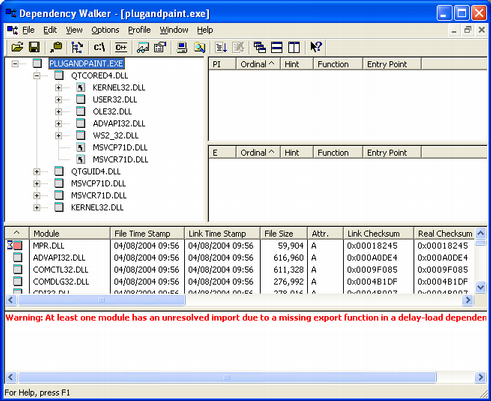
When looking at the release build of the Plug & Paint executable (plugandpaint.exe) with the depends tool, the tool lists the following immediate dependencies to non-system libraries:
| Qt | VC++ 6.0 | VC++ 7.1 (2003) | VC++ 8.0 (2005) | MinGW |
|---|---|---|---|---|
|
|
|
|
When looking at the plugin DLLs the exact same dependencies are listed.
Your application may also depend on one or more Qt plugins, such as the JPEG image format plugin or a SQL driver plugin. Be sure to distribute any Qt plugins that you need with your application.
The search path for Qt plugins (as well as a few other paths) is hard-coded into the QtCore library. By default, the first plugin search path will be hard-coded as C:\path\to\Qt\plugins. Using pre-determined paths has certain disadvantages. For example, they may not exist on the target machine. For that reason you need to examine various alternatives to make sure that the Qt plugins are found:
| Copyright © 2006 Trolltech | Trademarks | Qt 4.1.3 |