| Home · All Classes · Main Classes · Grouped Classes · Modules · Functions |
[Previous: Qt Designer's Buddy Editing Mode] [Contents] [Next: Editing Resources with Qt Designer]
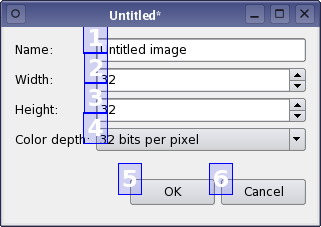
Many users expect to be able to navigate between widgets and controls using only the keyboard. Qt lets the user navigate between input widgets with the Tab and Shift-Tab keyboard shortcuts. The default tab order is based on the order in which widgets are constructed and, although this order may be sufficient for many users, it is often better to explictly specify the tab order to make your application easier to use.
To enter tab order editing mode, open the Edit menu and select Edit Tab Order. In this mode, each input widget in the form is shown with a number indicating its position in the tab order. So, if the user gives the first input widget the input focus then presses the tab key, the focus will move to the second input widget, and so on.
The tab order is defined by clicking on each of the numbers in the correct order.You can set the first widget in the tab order by double-clicking on it. After this has been done, click on another widget to make it the second in the tab order, set the third with the next click, and so on until you are satisfied. If you make a mistake, simply double click to set the first widget, and start again.
[Previous: Qt Designer's Buddy Editing Mode] [Contents] [Next: Editing Resources with Qt Designer]
| Copyright © 2006 Trolltech | Trademarks | Qt 4.1.3 |